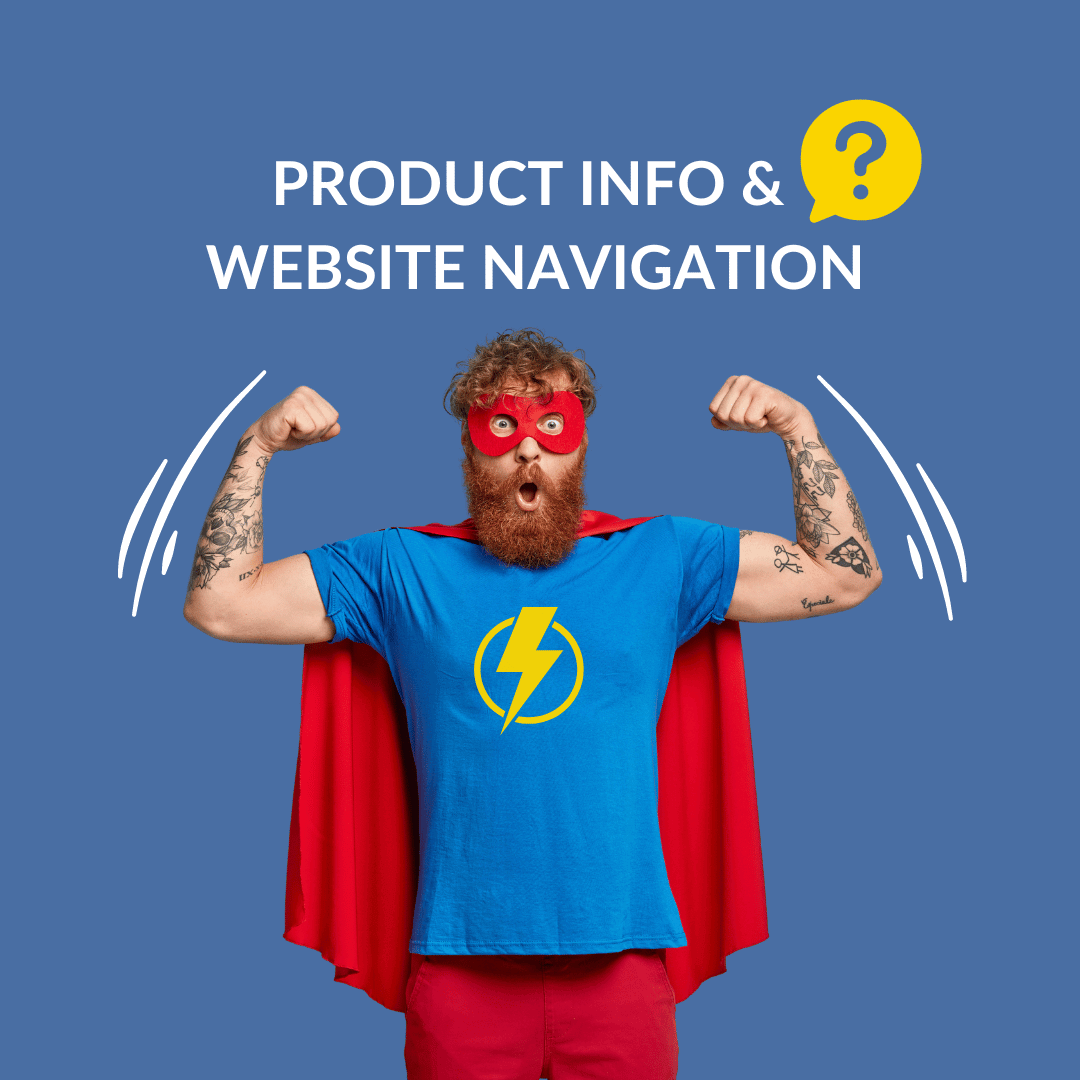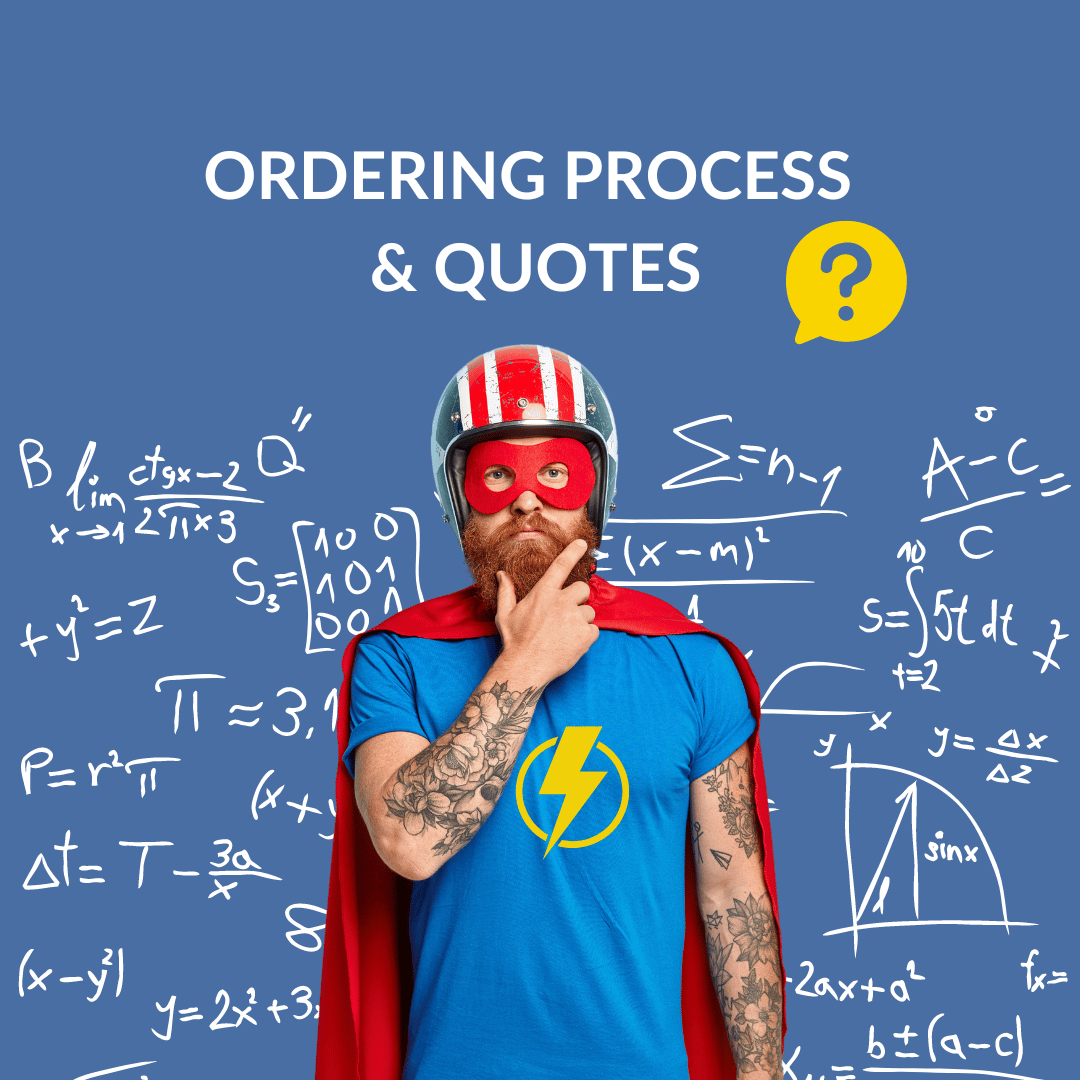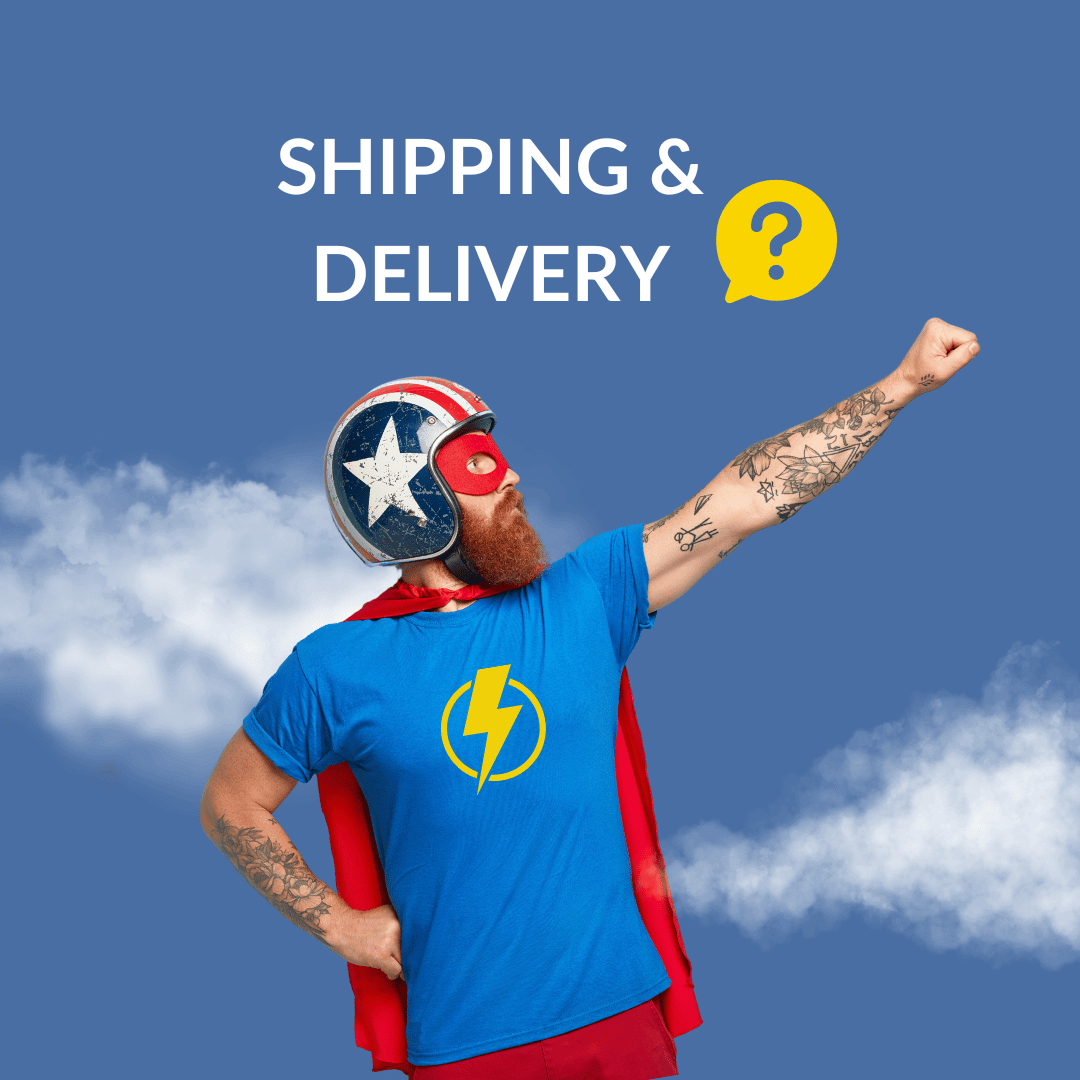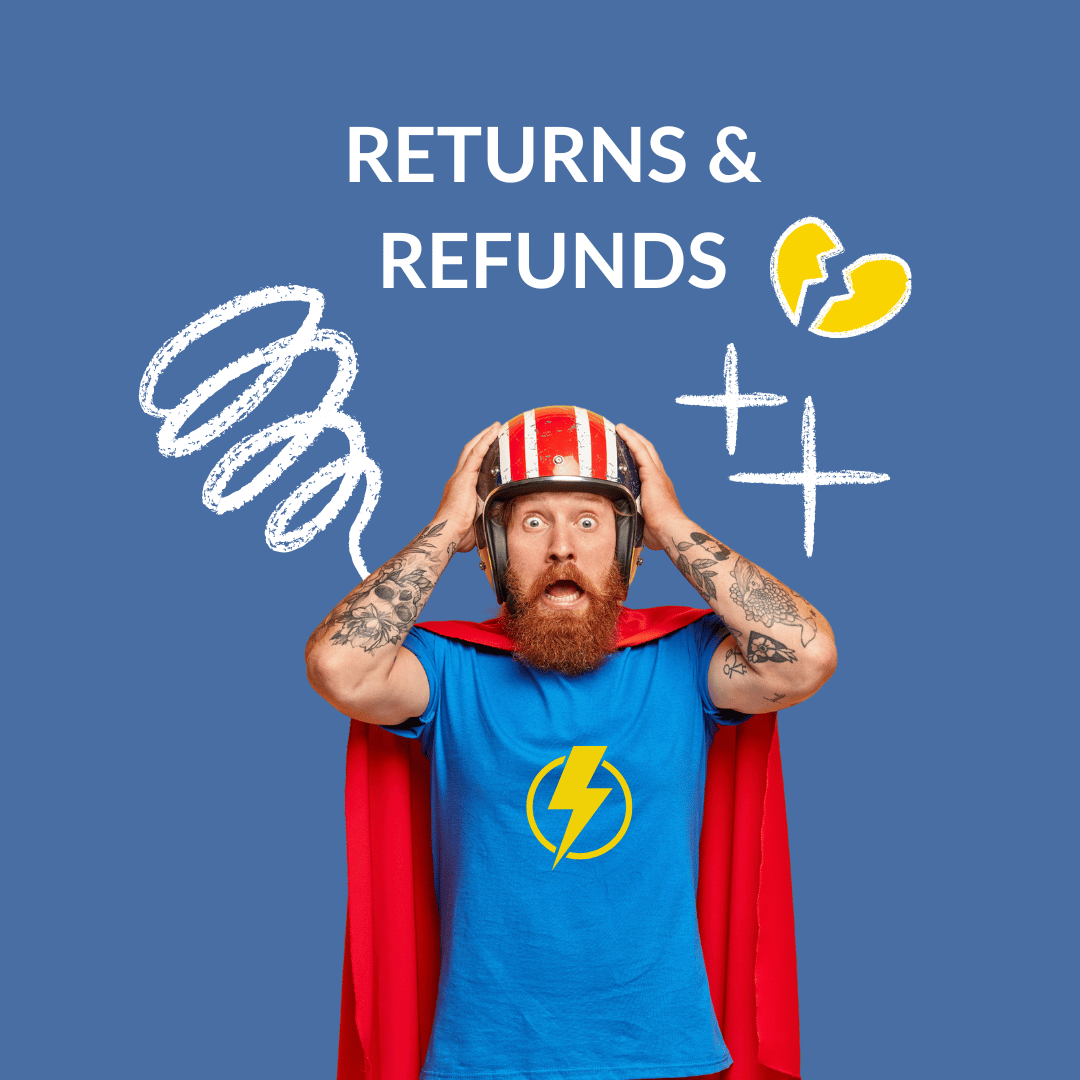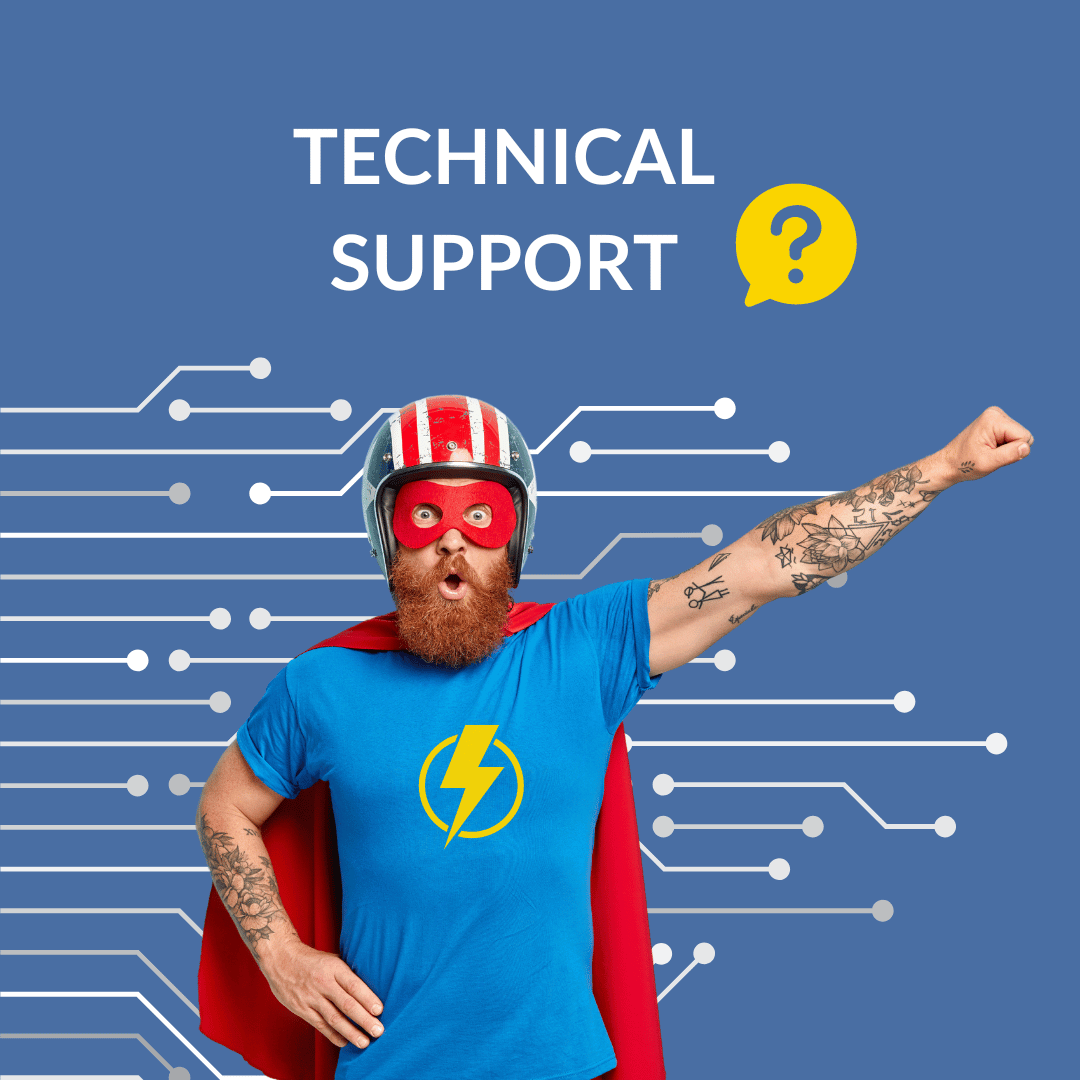Payment Methods, Billing and Invoices FAQs
We currently offer three convenient payment options:
• Card payments (Visa, Visa Credit, Mastercard, Debit Mastercard, Maestro, and American Express)
• PayPal (single payment)
• PayPal in 3 (installment payments)
We accept a variety of payment cards for your convenience. When paying by card, your transaction is processed instantly and securely using the latest encryption technology. For your security, we use 3D Secure authentication and don't store any card details.
Below you'll find essential information about our card payment system, including accepted card types, how the payment process works, and what to do if your payment is declined.
Cards Accepted:
• Visa
• Visa Credit
• Mastercard
• Debit Mastercard
• Maestro
• American Express
Payment Process:
• You'll be charged immediately when you complete your purchase
• Card details must be entered each time (we don't store this information)
• 3D Secure authentication may require verification with your bank
If Your Payment Is Declined:
• Check that your card details are correct
• Ensure you have sufficient funds available
• Verify your card isn't expired or blocked
• Try another payment method if problems persist
PayPal offers a convenient and secure way to complete your purchase without sharing your financial details with us. With over 31 million active UK accounts, PayPal is widely trusted for online transactions.
The checkout process is streamlined and efficient, allowing you to pay using your PayPal balance or linked payment methods without re-entering your card information each time. Below are the details of how PayPal works with our store.
Payment Single Payment Process:
• Select PayPal at checkout
• You'll be redirected to PayPal's secure site
• Pay using your PayPal balance, bank account, linked cards, or directly with your credit/debit card without an account
• Your payment information stays secure with PayPal
Important Information:
• Payment is processed immediately upon purchase completion
• A PayPal account is not required – you can pay as a guest using your email and credit/debit card
• No minimum purchase amount required
• PayPal Credit is available if you qualify (account required for this feature)
• Refunds are processed back to your PayPal account or original payment method within 3–5 business days
PayPal in 3 is a flexible buy-now-pay-later option that allows you to spread the cost of your purchase without paying any interest or extra fees. This service makes larger purchases more manageable by dividing the total amount into three equal installments over two months.
PayPal handles all the payment scheduling automatically, sending you reminders before each payment is due. This convenient payment option is available for purchases between £30 and £2,000, subject to eligibility.
How It Works:
• Split your purchase into three equal payments
• First payment: paid immediately at checkout
• Second & third payments: automatically processed at 30-day intervals
• No interest or additional fees
Requirements & Details:
• Available to most PayPal users in good standing
• Purchase amount must be between £30 and £2,000
• PayPal sends confirmation with payment amounts and dates
• Failed payments will be retried (multiple failures may incur late fees)
• Early payoff available with no penalties
• Returns: we refund payments already made and cancel remaining ones
You can find more info about PayPal in 3 here.
Your payment security is our top priority. We employ multiple layers of protection to safeguard your financial information during every transaction. Our security infrastructure meets the highest industry standards, including PCI DSS compliance, which is the gold standard for payment processing security.
We continuously monitor our systems and update our security protocols to protect against emerging threats, giving you peace of mind when shopping with us.
Security Measures:
• Industry-standard encryption and security protocols
• No storage of complete card details on our servers
• All transactions processed through PCI-compliant payment gateways
• Compliant with UK financial regulations
If you have any questions about our payment methods or experience any issues, please Contact us.
Shop4 team is ready to help with all payment-related inquiries.
Following these steps, you'll be able to easily download your invoice from the customer portal.
1. Access the customer portal clicking the yellow man icon on the top right corner of the website.
2. Once in the “My Account” menu select the "Order History" option.
3. Locate the specific order among your orders and click it.
4. Check the order details and click on the download invoice option.
If you encounter any difficulties or require further assistance, please feel free to contact our customer support team or ask to speak to a human service agent on our live chat (Mon-Fri 08:00-16:30)
Following these steps, you'll be able to easily update your delivery or invoice address from the customer portal.
1. Access the customer portal clicking the yellow man icon on the top right corner of the website.
2. Once in the “My Account” menu select the "Addresses" option.
3. Update your address details clicking on the pencil icon or add a new address clicking on the “new address” button.
4. Once you proceed to the checkout page, you’ll be prompted to select the desired delivery or invoice address from the ones you’ve saved in your account.
If you encounter any difficulties or require further assistance, please feel free to contact our customer support team or ask to speak to a human service agent on our live chat (Mon-Fri 08:00-16:30).
Following these steps, you'll be able to easily remove any unwanted addresses from your account.
1. Access the customer portal clicking the yellow man icon on the top right corner of the website.
2. Once in the “My Account” menu select the "Addresses" option.
3. Look for the address you want to delete (if there are more than one).
4. Delete the address by clicking on the bin icon.
If you encounter any difficulties or require further assistance, please feel free to contact our customer support team.
Following these steps, you'll be able to easily update your billing information from the customer portal.
1. Access the customer portal clicking the yellow man icon on the top right corner of the website.
2. Once in the “My Account” menu select the "Addresses" option.
3. Update your address details clicking on the pencil icon or add a new address clicking on the “new address” button.
4.Once you proceed to the checkout page, you’ll be prompted to select the desired billing address from the ones you’ve saved in your account.
If you encounter any difficulties or require further assistance, please feel free to contact our customer support team.






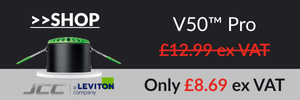
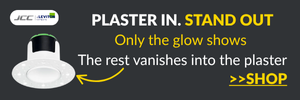


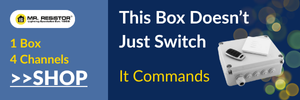
















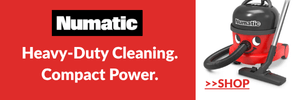




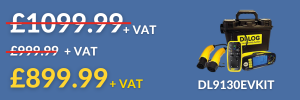







.png)